Fixing MacPro7,1 Memory Errors
On macOS Catalina and newer, users of the MacPro7,1 SMBIOS will experience this error on each boot:
| Notification error | About This Mac Error |
|---|---|
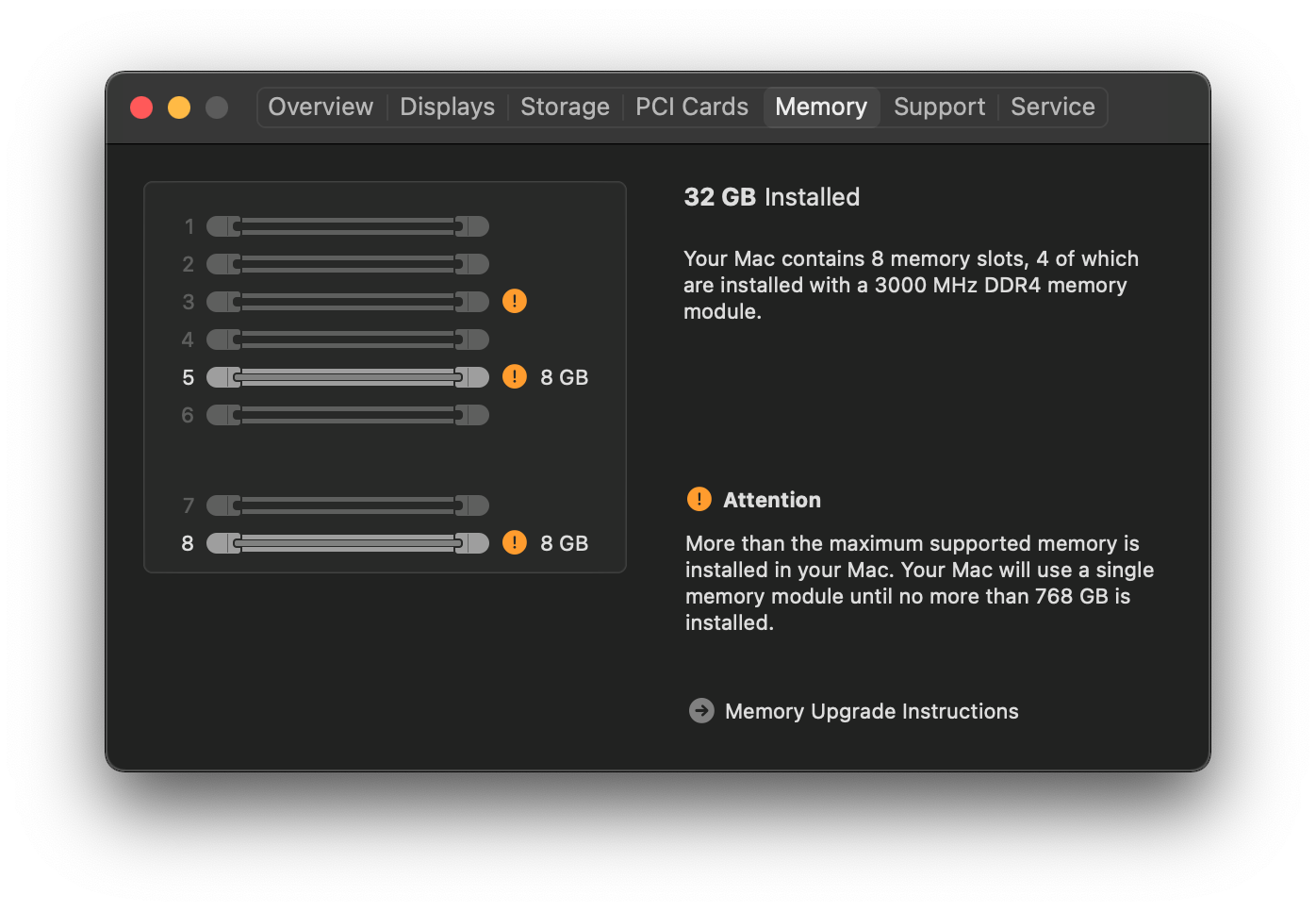 |
The exact reason for this error is a bit unknown, however ways to resolve this error have been made possible. The most common way to remove the error is to use RestrictEvents and we highly encourage all users to use this kext instead.
For those who wish to attempt the legacy mapping way, see the below guide. Note it will require you to map all your DIMMs manually so this will be a time consuming process.
To start, we'll want to grab the following files:
- CustomMemory.plist
- Example setup for using CustomMemory in OpenCore
- dmidecode
- Tool used for extracting SMBIOS info in macOS
Here is a premade file which has properties already set out for you, one you open it you should see the following:
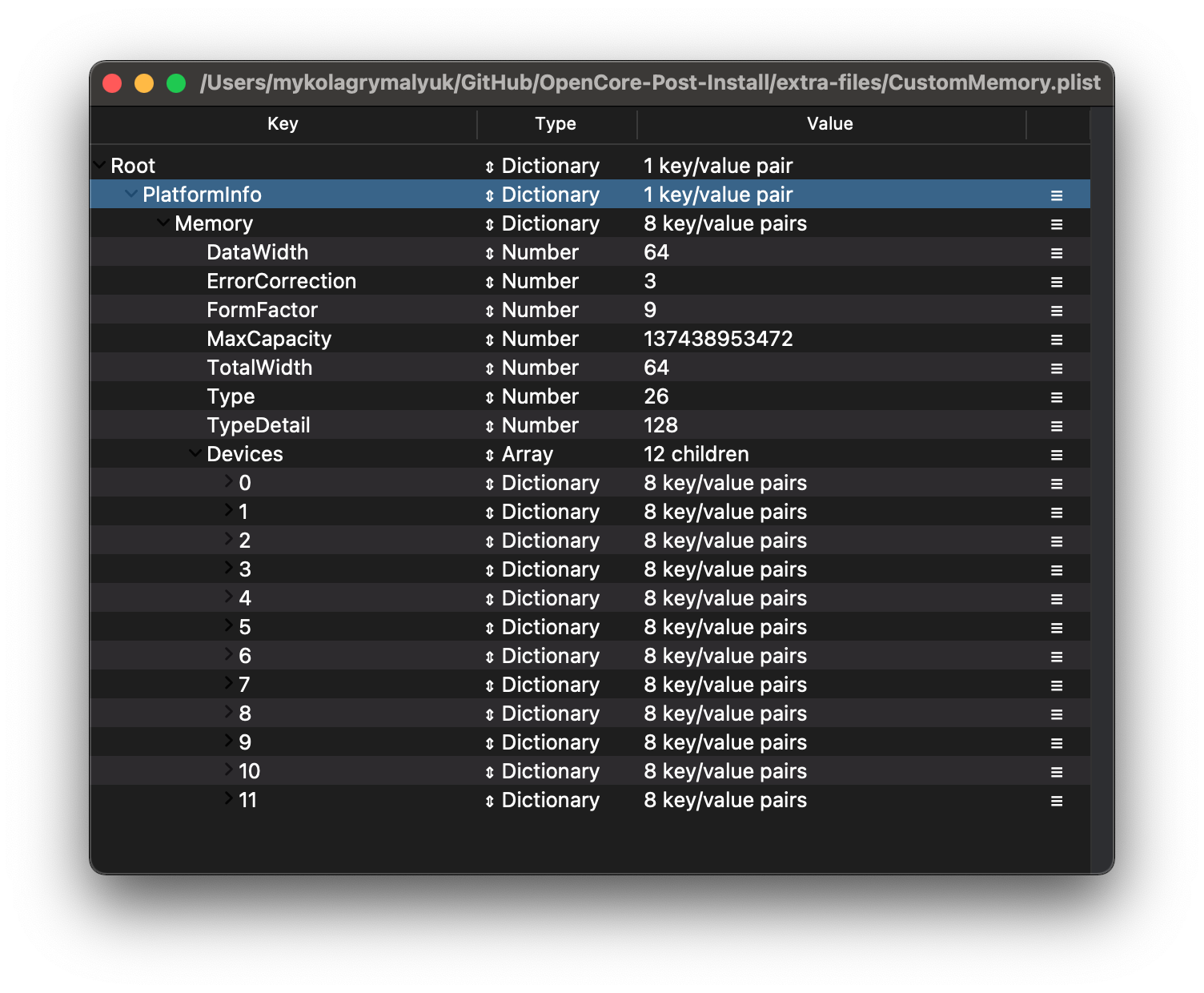
From here we see may properties, lets try to break it down:
DataWidth
Specifies the data width, in bits, of the memory. A DataWidth of 0 and a TotalWidth of 8 indicates that the device is being used solely to provide 8 error-correction bits.
To determine the DataWidth, run the following:
path/to/dmidecode -t memory | grep "Data Width:"
# Example Output
Data Width: 64 bits
Data Width: Unknown
Data Width: 64 bits
Data Width: Unknown
Data Width: 64 bits
Data Width: Unknown
Data Width: 64 bits
Data Width: Unknown
# Final Value
DataWidth = 64
ErrorCorrection
Specifies ECC support:
1 — Other
2 — Unknown
3 — None
4 — Parity
5 — Single-bit ECC
6 — Multi-bit ECC
7 — CRC
To determine ErrorCorrection, run the following:
path/to/dmidecode -t memory | grep "Error Correction Type:"
# Example Output
Error Correction Type: None
# Final Value
ErrorCorrection = 3
FormFactor
Specifies Memory Form Factor
1 — Other
2 — Unknown
9 — DIMM
13 — SODIMM
15 — FB-DIMM
To determine FormFactor, run the following:
path/to/dmidecode -t memory | grep "Form Factor:"
# Example Output
Form Factor: DIMM
Form Factor: DIMM
Form Factor: DIMM
Form Factor: DIMM
Form Factor: DIMM
Form Factor: DIMM
Form Factor: DIMM
Form Factor: DIMM
# Final Value
FormFactor = 9
MaxCapacity
Specifies maximum supported memory in your system
Type: Bytes
8GB - 8589934592
16GB - 17179869184
32GB - 34359738368
64GB - 68719476736
128GB - 137438953472
256GB - 274877906944
TotalWidth
Specifies the total width, in bits, of the memory, including any check or error-correction bits. If there are no error-correction bits, this value should be equal to DataWidth.
To determine TotalWidth, run the following:
path/to/dmidecode -t memory | grep "Total Width:"
# Example Output
Total Width: 72 bits
Total Width: Unknown
Total Width: 72 bits
Total Width: Unknown
Total Width: 72 bits
Total Width: Unknown
Total Width: 72 bits
Total Width: Unknown
# Final Value
TotalWidth = 72
Type
Specifies memory type
1 — Other
2 — Unknown
15 — SDRAM
18 — DDR
19 — DDR2
20 — DDR2 FB-DIMM
24 — DDR3
26 — DDR4
27 — LPDDR
28 — LPDDR2
29 — LPDDR3
30 — LPDDR4
To determine Type, run the following:
path/to/dmidecode -t memory | grep "Type:"
# Example Output
Type: DDR4
Type: Unknown
Type: DDR4
Type: Unknown
Type: DDR4
Type: Unknown
Type: DDR4
Type: Unknown
# Final Value
Type = 26
TypeDetail
Specifies other memory type information
Bit 0 — Reserved, set to 0
Bit 1 — Other
Bit 2 — Unknown
Bit 7 — Synchronous
Bit 13 — Registered (buffered)
Bit 14 — Unbuffered (unregistered)
Combine all that are applicable, example:
Bit 13 — Registered (buffered)
Bit 14 — Unbuffered (unregistered)
-----------------------------------
27 = TypeDetail
To determine TypeDetail, run the following:
path/to/dmidecode -t memory | grep "Type Detail:"
# Example Output
Type Detail: Synchronous
Type Detail: Synchronous
Type Detail: Synchronous
Type Detail: Synchronous
Type Detail: Synchronous
Type Detail: Synchronous
Type Detail: Synchronous
Type Detail: Synchronous
# Final Value
TypeDetail = 7
Devices
Array of Memory Devices, and where we do out magic to fix the error. In the sample CustomMemory.plist I provided, we have 12 slots listed here. From this, you'll want to open up System Profiler in macOS and look at the Memory tab:
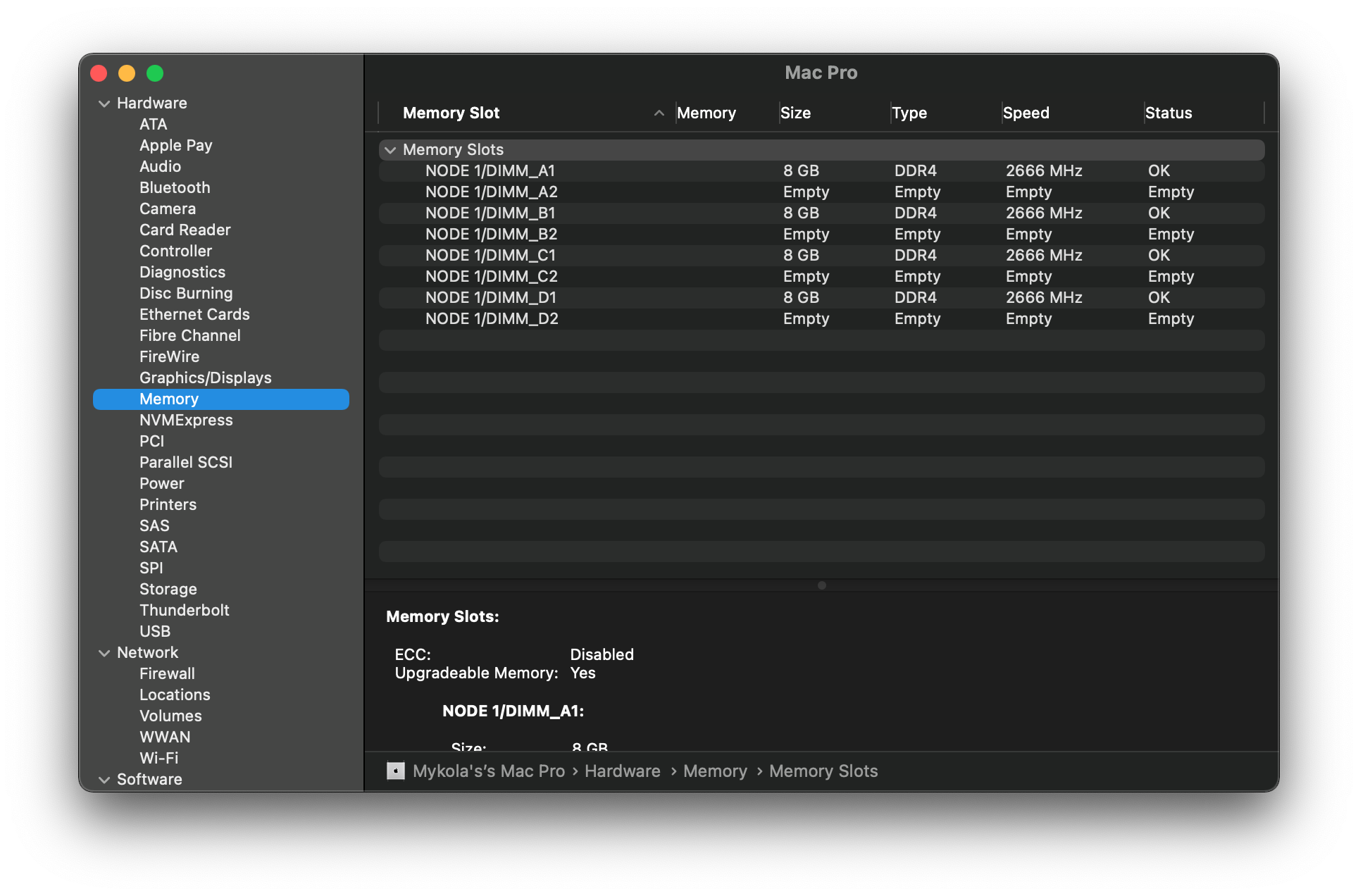
Here we see which slots are populated by memory, and which are empty. For filled slots, simply run through the below on how to pull information. For slots that are empty however, you'll want to add some blank information into thinking macOS has populated device. Ensure that by the end, you have 12 total slots filled with devices.
Example of filled slots vs fake:
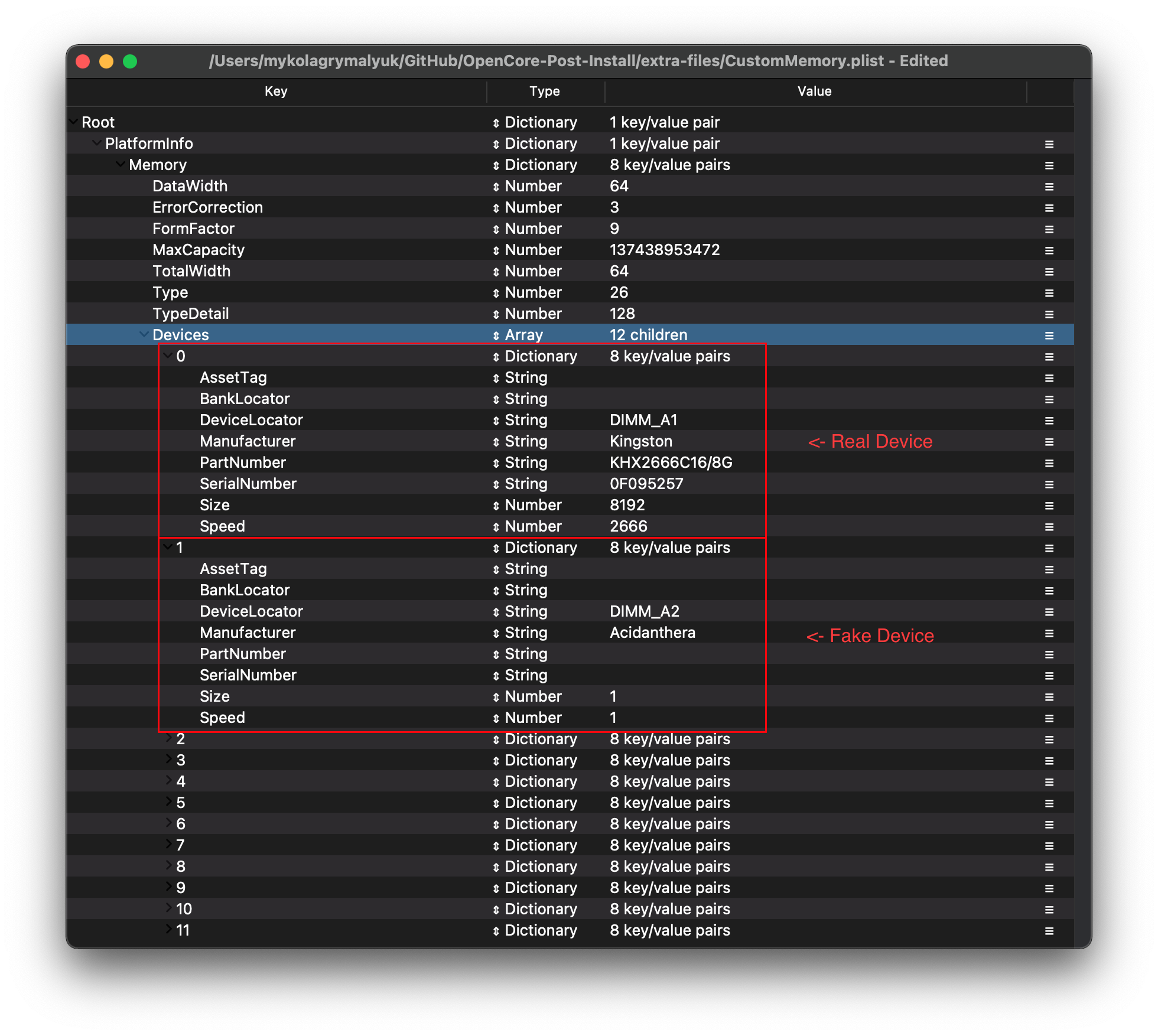
We recommend setting the Size and Speed to both 1, to ensure applications that do pull from memory are not confused that you have more than you should.
Next lets break down the properties:
AssetTag
To determine AssetTag, run the following:
path/to/dmidecode -t memory | grep "Asset Tag:"
#Example Output
# Final Value
- If dmidecode prints
Not Specified, you can simply leave this entry blank
BankLocator
To determine BankLocator, run the following:
path/to/dmidecode -t memory | grep "Bank Locator:"
#Example Output
# Final Value
- If dmidecode prints
Not Specified, you can simply leave this entry blank
DeviceLocator
To determine DeviceLocator, run the following:
path/to/dmidecode -t memory | grep "Locator:"
#Example Output
Locator: DIMM_A1
Locator: DIMM_A2
Locator: DIMM_B1
Locator: DIMM_B2
Locator: DIMM_C1
Locator: DIMM_C2
Locator: DIMM_D1
Locator: DIMM_D2
# Final Value
Entry 1: DIMM_A1
Entry 2: DIMM_A2
Entry 3: DIMM_B1
Entry 4: DIMM_B2
Entry 5: DIMM_C1
Entry 6: DIMM_C2
Entry 7: DIMM_D1
Entry 8: DIMM_D2
Entry 9: DIMM_EMPTY
Entry 10: DIMM_EMPTY
Entry 11: DIMM_EMPTY
Entry 12: DIMM_EMPTY
Manufacturer
To determine Manufacturer, run the following:
path/to/dmidecode -t memory | grep "Manufacturer:"
#Example Output
# Final Value
PartNumber
To determine PartNumber, run the following:
path/to/dmidecode -t memory | grep "Part Number:"
#Example Output
Part Number: KHX2666C16/8G
Part Number: NO DIMM
Part Number: KHX2666C16/8G
Part Number: NO DIMM
Part Number: KHX2666C16/8G
Part Number: NO DIMM
Part Number: KHX2666C15D4/8G
Part Number: NO DIMM
# Final Value
Entry 1: KHX2666C16/8G
Entry 2: EmptyDIMM
Entry 3: KHX2666C16/8G
Entry 4: EmptyDIMM
Entry 5: KHX2666C16/8G
Entry 6: EmptyDIMM
Entry 7: KHX2666C15D4/8G
Entry 8: EmptyDIMM
Entry 9: EmptyDIMM
Entry 10: EmptyDIMM
Entry 11: EmptyDIMM
Entry 12: EmptyDIMM
SerialNumber
To determine SerialNumber, run the following:
path/to/dmidecode -t memory | grep "Serial Number:"
#Example Output
Serial Number: 0F095257
Serial Number: NO DIMM
Serial Number: 0C099A57
Serial Number: NO DIMM
Serial Number: 752EDED8
Serial Number: NO DIMM
Serial Number: A2032E84
Serial Number: NO DIMM
# Final Value
Entry 1: 0F095257
Entry 2: EmptyDIMM
Entry 3: 0C099A57
Entry 4: EmptyDIMM
Entry 5: 752EDED8
Entry 6: EmptyDIMM
Entry 7: A2032E84
Entry 8: EmptyDIMM
Entry 9: EmptyDIMM
Entry 10: EmptyDIMM
Entry 11: EmptyDIMM
Entry 12: EmptyDIMM
Size
Size of single memory stick in MB
1GB - 1024
2GB - 2048
4GB - 4096
8GB - 8192
16GB - 16384
32GB - 32768
64GB - 65536
12GB - 131072
To determine Size, run the following:
path/to/dmidecode -t memory | grep "Size:"
#Example Output
Size: 8 GB
Size: No Module Installed
Size: 8 GB
Size: No Module Installed
Size: 8 GB
Size: No Module Installed
Size: 8 GB
Size: No Module Installed
# Final Value
Entry 1: 8192
Entry 2: 1
Entry 3: 8192
Entry 4: 1
Entry 5: 8192
Entry 6: 1
Entry 7: 8192
Entry 8: 1
Entry 9: 1
Entry 10: 1
Entry 11: 1
Entry 12: 1
Speed
Speed of memory in Mhz
ex: 3000Mhz
To determine Speed, run the following:
path/to/dmidecode -t memory | grep "Speed:"
#Example Output
Speed: 2666 MT/s
Speed: Unknown
Speed: 2666 MT/s
Speed: Unknown
Speed: 2666 MT/s
Speed: Unknown
Speed: 2666 MT/s
Speed: Unknown
# Final Value
Entry 1: 2666
Entry 2: 1
Entry 3: 2666
Entry 4: 1
Entry 5: 2666
Entry 6: 1
Entry 7: 2666
Entry 8: 1
Entry 9: 1
Entry 10: 1
Entry 11: 1
Entry 12: 1
Cleaning up
Now that you've built the table, we can now merge it into our config.plist.
Simply copy over your work from the CustomMemory.plist and paste it into PlatformInfo:
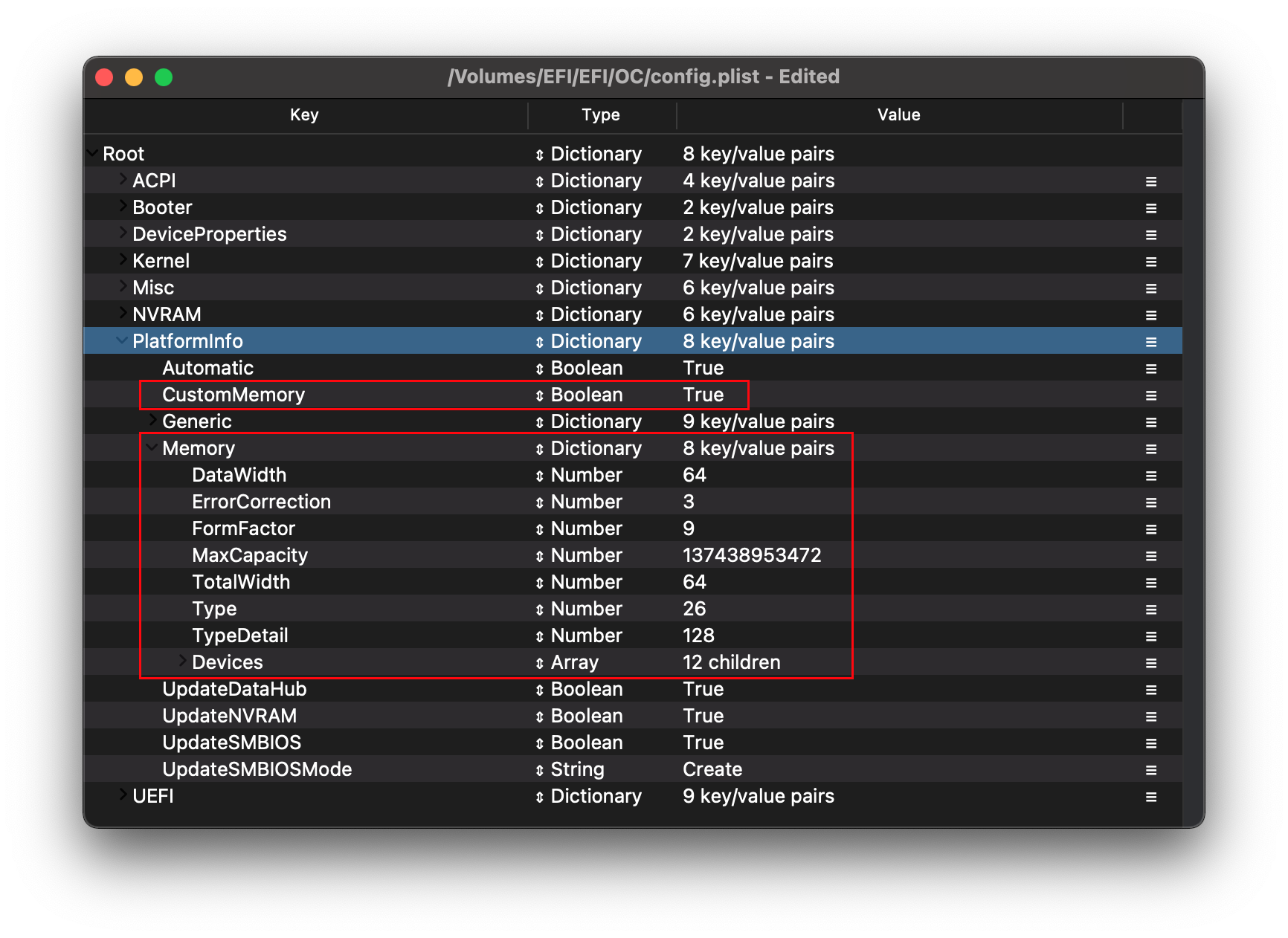
Once this is copied over, enable PlatformInfo -> CustomMemory and reboot. The error should be no more now!
Reminder that you must fill all 12 slots with memory, otherwise the error will not disappear:
| Fixed System Profiler | Fixed About This Mac |
|---|---|
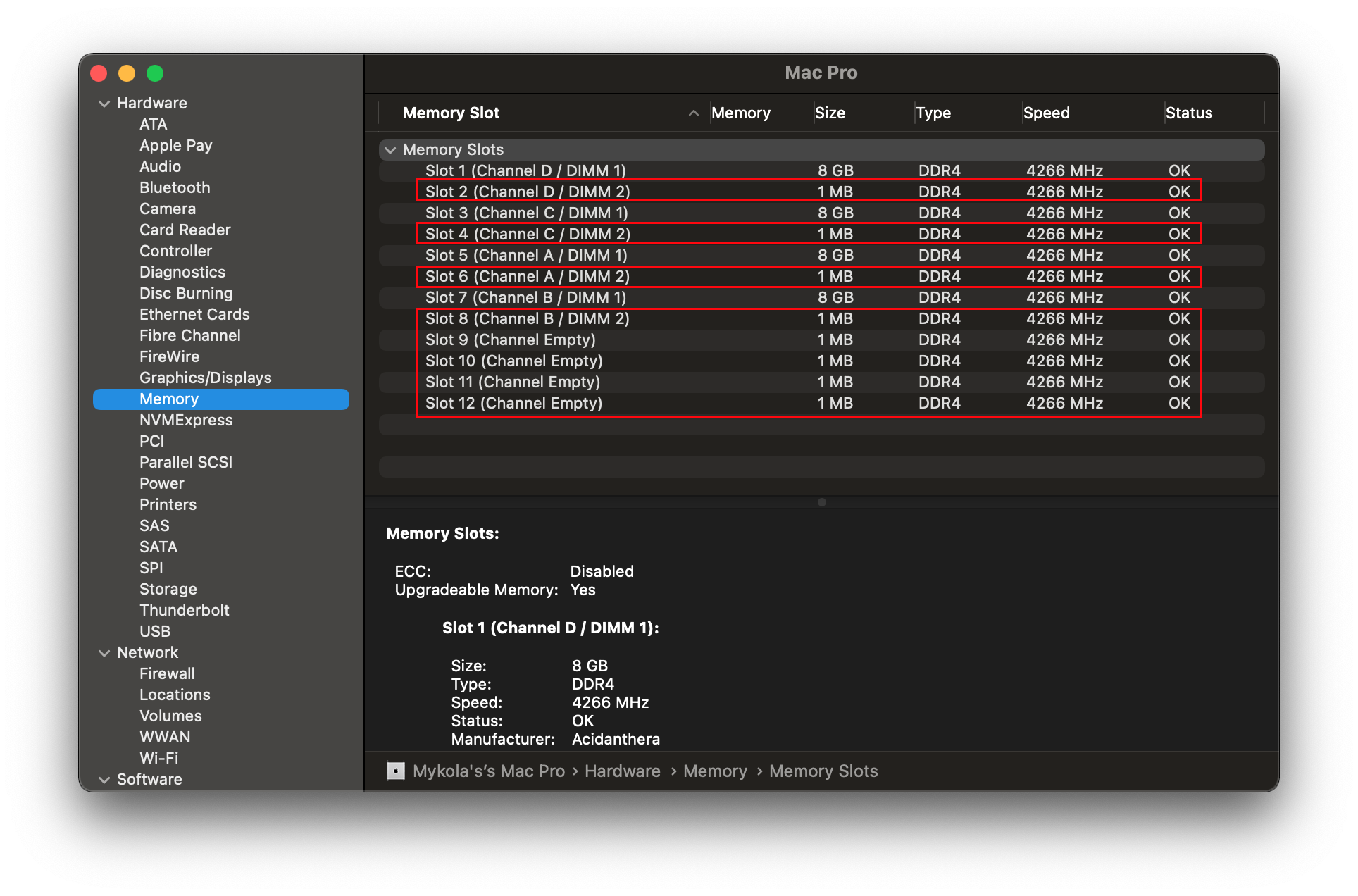 | 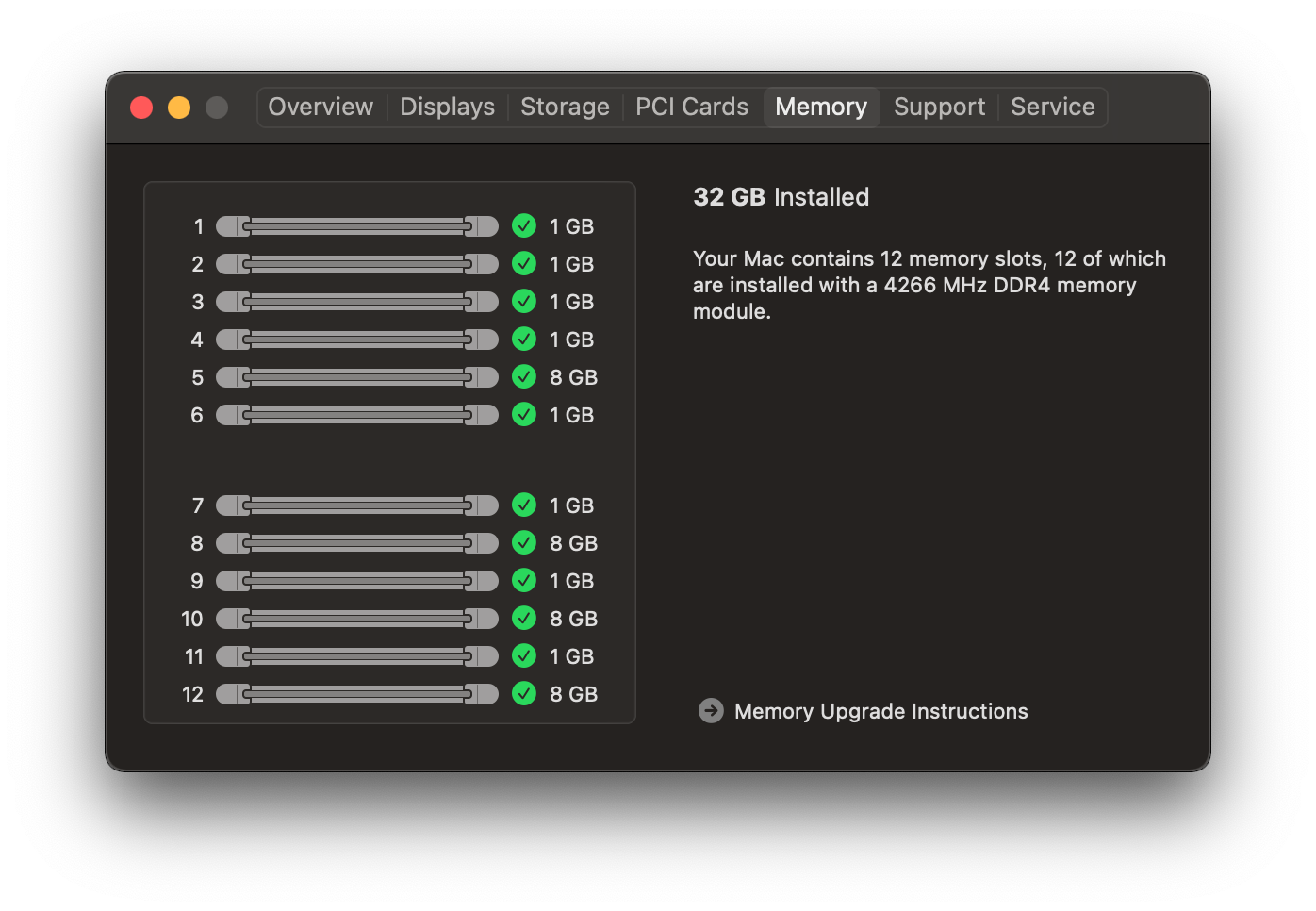 |
